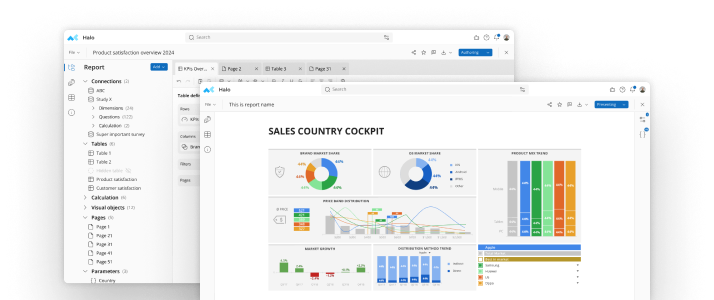Crosstab software creates tables that help you easily analyze data, and that analysis can be even easier when you’re familiar with the different areas contained within a crosstab table. Each crosstab table has four different areas, with the cells in each area having a specific function. The four areas are:
- Corner area
- Column groups area
- Row groups area
- Body area
Corner areaColumn groups areaColumn groups areaColumn groups areaRow groups areaBODY AREABODY AREABODY AREARow groups areaBODY AREABODY AREABODY AREARow groups areaBODY AREABODY AREABODY AREARow groups areaBODY AREABODY AREABODY AREACorner AreaThe corner area is the upper-left corner of the table, and it’s automatically created when you add column groups and row groups to the table. The area is a prime place to showcase a company logo or embed an additional report item.Column Groups AreaThe column groups area is the section across the top of the table, directly to the right of the corner area. It’s automatically generated when you add a column group to your table. Your column groups area may consist of a single row that displays a single value, such as the annual sales for a particular item. It can also contain more than one row if the values are further broken down to display more than one value.In the crosstab table below, for example, the column groups area contains annual sales figures as well as the sales figures broken down by quarter. If your table spans more than one page, most crosstab software will let you insert the column groups area at the top of each page to make it clear what data is being displayed.
Annual Sales 2014
Annual Sales 2015
Q1Q2Q3Q4TotalQ1Q2Q3Q4TotalRow Groups AreaThe row groups area is the section of the table that spans down the left side of the table, directly beneath the corner area. The area is again automatically generated by crosstab software, this time when you add a row group to the table. Like the column groups area, the row groups area can contain a single value or multiple values, depending on how the data is organized and broken down.The example below shows a row groups area that contains the overall category of vehicle accessories as well as the different products that fall into the accessories category.
Annual Sales 2014
Annual Sales 2015
Q1Q2Q3Q4TotalQ1Q2Q3Q4TotalVehicle AccessoriesRimsSeat coversElectronicsMirrorsTOTALNote sales for each item will displayed in several ways in the example table:
- Quarterly sales for each item
- Annual sales totals for each item
- Quarterly sales for all items
- Annual sales for all items
Body AreaThe body area of the table is the section below the column groups area and to the right of the row groups area. It’s the central area of the table where all your data will appear. Cells in the body area can display specific details of an individual item, such as the 2014 first quarter sales of rims.They may also display aggregated data from multiple items, such as the total number of all accessories sold in the first quarter of 2014. Body area cells can also display grand totals, such as the total number of all accessories sold over the entire year in 2014.Depending on your crosstab software, you may have a limited number of column entries and row entries you can add to your table, although most crosstab software tends to be fairly generous by allowing an extensive number of entries for an extensive data analysis.
See mTab Halo in Action
Make smarter decisions faster with the world's #1 Insight Management System.